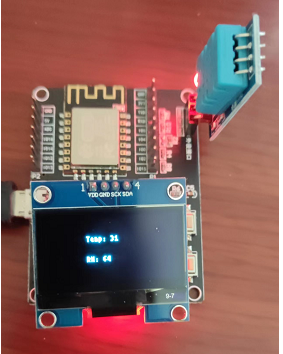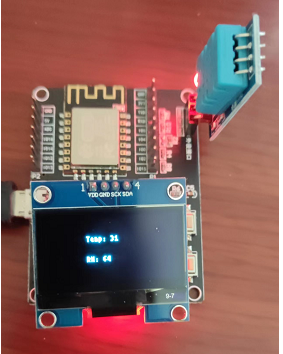espruino/esp8266 加载远程代码
今天玩esp8266的时候突然想到, 是不是可以直接运行线上代码, 这样的话就可以灵活的配置esp8266执行什么操作了, 也不用每次更新代码都要把设备拆下来搞到电脑上去下载程序, 因为本身esp8266就需要联网工作, 所以就想到了联网后获取在线代码进行执行, 如果代码更新只需要重启设备就可以了, 不用每次都插到电脑上去下载代码. 后来翻了一下espruino的文档发现有提供加载线上模块的方法, 于是就实现了一下, 下面是加载远程代码的逻辑.
烧录espruino固件并下载代码
- 配置wifi和线上代码地址 (注意需要使用http协议, 不支持https协议)
- 将代码写入esp8266
- 编写线上代码
- 重启设备
- 重启后设备就会自动联网和拉取指定的代码并执行了.
var wifi = require('Wifi');var app = { config: { wifi: { ssid: '你的wifi名称', password: '你的wifi密码' }, // 你的线上代码地址 online: 'http://espjs.admin-ui.cn/ota.js' }, init: function () { this.wifi(); }, wifi: function () { var self = this; console.log('wifi connecting...'); wifi.connect(self.config.wifi.ssid, { password: self.config.wifi.password }, err => { if (err) { console.log('wifi connect error: ', err); return; } wifi.getIP(function (err, result) { self.onWifiConnected(result); }); }); }, run: function () { this.init(); }, onWifiConnected: function (result) { console.log('wifi connected: ', result); this.loadModule(this.config.online); }, loadModule: function (url, callback) { if (url.substr(0, 4) !== 'http') { url = 'http://www.espruino.com/modules/' + url + '.min.js'; } require("http").get(url, function (res) { var contents = ""; res.on('data', function (data) { contents += data; }); res.on('close', function () { Modules.addCached(url, contents); if (callback) callback(); }); }).on('error', function (e) { console.log("ERROR", e); }); }};app.run();
案例
比如我这里用了自己的域名, 线上代码是一个获取温湿度和显示的一个例子.
代码地址: http://espjs.admin-ui.cn/ota.js
var demo = { config: { dht: { pin: NodeMCU.D1 }, oled: { scl: NodeMCU.D5, sda: NodeMCU.D4, width: 128, height : 64 }, led: { pin: NodeMCU.D2, } }, device: { dht: null, oled: null, led: null }, init: function () { this.led(); this.oled(); this.dht(2000); }, led: function () { var self = this; app.loadModule('http://espjs.admin-ui.cn/libs/led.js', function (LED) { self.device.led = new LED(self.config.led.pin); self.device.led.close(); }); }, dht: function (time) { var self = this; app.loadModule('DHT11', function (dht11) { self.device.dht = dht11.connect(self.config.dht.pin); setInterval(function () { self.device.dht.read(function (result) { self.onDht(result.temp, result.rh); }); }, time); }); }, oled: function () { var self = this; var i2c = new I2C(); i2c.setup({ scl: this.config.oled.scl, sda: this.config.oled.sda, bitrate: 100000 }); var config = { width: this.config.oled.width, height: this.config.oled.height }; app.loadModule('SH1106', function (ssd1306) { self.device.oled = ssd1306.connect(i2c, function () { self.onOledInit(); }, config); }) }, run: function () { this.init(); }, onDht: function (temp, rh) { console.log('Temp is ' + temp + ' and RH is ' + rh); if (this.device.oled) { this.device.oled.clear(true); this.device.oled.drawString('Temp: ' + temp , 40 , 20); this.device.oled.drawString('RH: ' + rh, 40 , 40); this.device.oled.flip(); } }, onWifiConnected: function (result) { console.log('wifi connected: ', result); }, onOledInit: function () { this.device.oled.clear(true); this.device.oled.drawString("Hello World!", 50 , 40); this.device.oled.flip(); console.log('oled init finish'); }};demo.run();
效果是这样的: